
November 10, 2021
Monitoring PHP and Performance Tuning
The next part of the series is, Monitoring PHP and Performance Tuning PHP is a scripting language, which is interpreted […]

The next part of the series is, Monitoring PHP and Performance Tuning PHP is a scripting language, which is interpreted […]
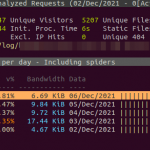
Although Most web servers share common challenges, we are considering that apache is utilized for the webserver. If you scale […]