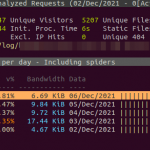
October 16, 2021
Monitoring Apache Webserver and optimization
Although Most web servers share common challenges, we are considering that apache is utilized for the webserver. If you scale […]
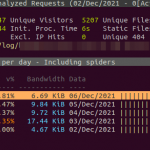
Although Most web servers share common challenges, we are considering that apache is utilized for the webserver. If you scale […]

Problem Statement There is php, apache , mysql based application, the stack is hosted on Linux. This is a single […]